Caching is a critical technique for enhancing WordPress website performance. It involves storing static versions of website content, including HTML files, images, and CSS stylesheets, for rapid retrieval and display to visitors. This process reduces server load and improves overall website speed and responsiveness.
When a user accesses a website, the server processes multiple requests to retrieve necessary files and data for page display. Caching stores these files in temporary locations, such as the visitor’s browser or a server-side cache, allowing quick access without reloading from scratch each time. This significantly reduces website load time and enhances user experience.
WordPress caching can be implemented through various methods, including caching plugins, content delivery networks (CDNs), and server-side caching solutions. Understanding caching mechanisms and the different types available is crucial for optimizing WordPress website performance and providing a smooth experience for visitors.
Key Takeaways
- Caching in WordPress helps improve website performance by storing frequently accessed data for faster retrieval
- Types of caching in WordPress include page caching, object caching, and database caching
- When choosing a caching plugin, consider factors such as ease of use, compatibility with your website, and support for advanced caching features
- Configuring caching settings for optimal performance involves adjusting cache expiration times, excluding certain content from caching, and enabling compression
- Content Delivery Networks (CDNs) can enhance caching by storing website content on multiple servers around the world for faster delivery to users
Types of Caching in WordPress
Browser Caching
Browser caching involves storing static files, such as images, CSS stylesheets, and JavaScript files, in the visitor’s web browser. This allows these files to be reused across multiple pages on the website without having to be reloaded each time. This can significantly reduce load times for returning visitors and improve overall performance.
Server-Side Caching and Database Caching
Server-side caching involves storing static versions of web pages on the server so that they can be quickly retrieved and served to visitors without having to be regenerated each time. This can be achieved through various methods, such as using caching plugins or server-level caching solutions like Varnish or Nginx. Database caching involves storing frequently accessed database queries and results in memory so that they can be quickly retrieved without having to be recalculated each time. This can help to reduce the load on the database server and improve the overall performance of the website.
Object Caching and CDN Caching
Object caching involves storing PHP objects and data in memory so that they can be quickly retrieved and reused across multiple requests. This can help to improve the performance of dynamic content and reduce the load on the server. CDN caching involves storing static files on a network of servers distributed across various locations around the world. This allows these files to be served from the nearest server to the visitor, reducing latency and improving overall performance.
Understanding the different types of caching available in WordPress is essential for choosing the right caching solutions and optimizing the performance of your website.
Choosing the Right Caching Plugin
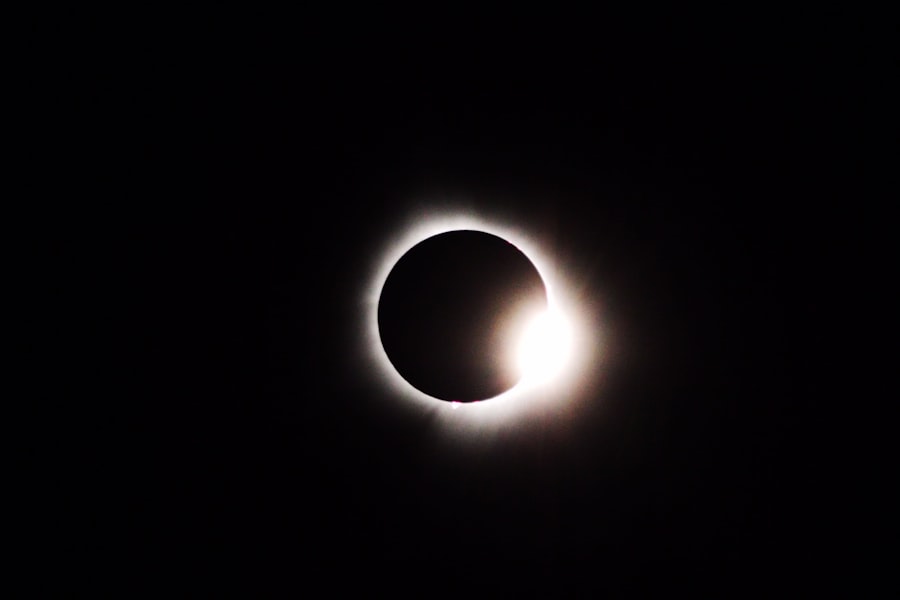
When it comes to implementing caching in WordPress, choosing the right caching plugin is crucial for optimizing the performance of your website. There are several popular caching plugins available for WordPress, each with its own set of features and capabilities. Some of the most popular caching plugins include W3 Total Cache, WP Super Cache, and WP Rocket.
These plugins offer various caching methods, such as browser caching, server-side caching, database caching, and object caching, as well as additional features like minification, lazy loading, and CDN integration. When choosing a caching plugin for your WordPress website, it’s important to consider factors such as ease of use, compatibility with your hosting environment, support for advanced caching methods, and additional features that can help improve performance. W3 Total Cache is a comprehensive caching plugin that offers a wide range of caching methods and optimization features.
It supports browser caching, server-side caching, database caching, object caching, and CDN integration, making it a powerful solution for optimizing the performance of your website. WP Super Cache is another popular caching plugin that focuses on generating static HTML files for your website. It offers simple configuration options and is easy to use, making it a great choice for beginners or those looking for a lightweight caching solution.
WP Rocket is a premium caching plugin that offers a user-friendly interface and a wide range of optimization features. It includes advanced caching methods, such as database preloading and lazy loading, as well as support for integrating with CDNs like Cloudflare and MaxCDN. Choosing the right caching plugin for your WordPress website is essential for optimizing performance and providing a seamless experience for your visitors.
Consider factors such as features, ease of use, and compatibility when selecting a caching plugin for your website.
Configuring Caching Settings for Optimal Performance
| Cache Setting | Impact | Best Practice |
|---|---|---|
| Browser Cache | Reduces server load and improves page load time for returning visitors | Set expiration date for static resources and utilize cache-control headers |
| CDN Cache | Reduces latency and improves content delivery | Configure caching rules for different types of content and set appropriate TTL |
| Server-Side Cache | Reduces database load and improves response time | Implement caching mechanisms like object caching and page caching |
Once you have chosen a caching plugin for your WordPress website, it’s important to configure the caching settings for optimal performance. This involves setting up various caching methods, such as browser caching, server-side caching, database caching, and object caching, as well as additional optimization features like minification, lazy loading, and CDN integration. Browser caching can be configured through your caching plugin to specify which types of files should be cached in the visitor’s web browser and for how long.
This can help to reduce load times for returning visitors and improve overall performance. Server-side caching settings can be adjusted to specify how static versions of web pages should be stored on the server and when they should be regenerated. This can help to reduce server load and improve response times for visitors.
Database caching settings can be configured to specify which database queries should be cached in memory and for how long. This can help to reduce the load on the database server and improve overall performance. Object caching settings can be adjusted to specify which PHP objects and data should be cached in memory and for how long.
This can help to improve the performance of dynamic content and reduce server load. Additional optimization features like minification, lazy loading, and CDN integration can also be configured through your caching plugin to further improve performance. Configuring caching settings for optimal performance involves understanding the different types of caching available in WordPress and adjusting settings based on your website’s specific needs.
Consider factors such as file types, expiration times, and optimization features when configuring caching settings for your website.
Utilizing Content Delivery Networks (CDNs) for Enhanced Caching
In addition to using caching plugins, utilizing content delivery networks (CDNs) can further enhance the caching capabilities of your WordPress website. CDNs are distributed networks of servers located in various locations around the world that store static files, such as images, CSS stylesheets, and JavaScript files, so that they can be quickly served to visitors from the nearest server. By integrating your website with a CDN, you can offload the delivery of static files from your web server and reduce latency for visitors located in different geographic regions.
This can significantly improve load times and overall performance for your website. Popular CDNs like Cloudflare, MaxCDN, and Amazon CloudFront offer integration with WordPress through plugins or simple configuration settings. By setting up a CDN for your website, you can take advantage of enhanced caching capabilities and improved delivery of static files to visitors.
CDNs also offer additional features like DDoS protection, SSL support, and image optimization that can further enhance the performance and security of your website. By utilizing a CDN in conjunction with a caching plugin, you can create a powerful combination that optimizes the delivery of static content and improves overall performance. Utilizing content delivery networks (CDNs) for enhanced caching is essential for optimizing the performance of your WordPress website.
Consider factors such as geographic distribution, additional features, and integration options when choosing a CDN for your website.
Monitoring and Testing Your Caching Setup

Monitoring and Testing Your Caching Setup
Once you’ve implemented caching and CDN solutions for your WordPress website, it’s crucial to monitor and test your caching setup to ensure optimal performance. This involves regularly checking load times, analyzing server response times, and testing various page speed metrics to identify any potential issues or areas for improvement. Several tools are available for monitoring and testing the performance of your website, including Google PageSpeed Insights, GTmetrix, Pingdom Tools, and WebPageTest.
Identifying Areas for Optimization
These tools provide valuable insights into page load times, file sizes, server response times, and other performance metrics that can help you identify areas for optimization. By regularly monitoring and testing your caching setup, you can identify any potential issues or bottlenecks that may be affecting the performance of your website. This can help you make informed decisions about adjusting caching settings, optimizing content delivery, or implementing additional performance enhancements.
Considering User Experience and Conversion Rates
It’s also essential to consider factors such as user experience and conversion rates when monitoring and testing your caching setup. By analyzing user behavior metrics like bounce rate, time on page, and conversion rates, you can gain valuable insights into how caching impacts the overall experience of your visitors. Monitoring and testing your caching setup is an ongoing process that requires regular attention and analysis.
Troubleshooting Common Caching Issues
Despite implementing caching solutions and monitoring performance metrics, you may encounter common caching issues that can affect the performance of your WordPress website. These issues can range from expired cache files to misconfigured settings or conflicts with other plugins. One common issue with caching is expired cache files that are not being refreshed or regenerated when changes are made to the website.
This can result in outdated content being served to visitors or broken layouts due to old cached files being used. To troubleshoot this issue, you may need to adjust cache expiration times or manually clear cache files when making changes to your website. Another common issue is misconfigured settings that may affect the functionality of your caching plugin or CDN integration.
This can result in slow load times or errors when serving static files to visitors. To troubleshoot this issue, you may need to review your caching settings or consult with your hosting provider or plugin support for assistance. Conflicts with other plugins or themes can also cause common caching issues that affect the performance of your website.
Incompatible code or conflicting settings may result in errors or unexpected behavior when serving cached content. To troubleshoot this issue, you may need to deactivate other plugins or switch to a default theme to identify any conflicts with your caching setup. By troubleshooting common caching issues proactively and staying informed about best practices for optimizing performance in WordPress, you can ensure that your website provides a seamless experience for visitors while maintaining optimal speed and responsiveness.
In conclusion, understanding how caching works in WordPress is essential for optimizing the performance of your website. By choosing the right caching plugin, configuring settings for optimal performance, utilizing content delivery networks (CDNs), monitoring and testing your setup regularly, and troubleshooting common issues proactively, you can create a powerful combination that optimizes the delivery of static content and improves overall performance for your visitors.
If you’re looking to improve your website’s performance, you may also be interested in learning about the benefits of using Facebook Prompt. This tool can help you optimize your website for social media sharing and engagement, ultimately leading to better overall performance. Check out this article on Facebook Prompt to learn more about how it can help boost your website’s performance.
FAQs
What is WordPress caching?
WordPress caching is the process of storing static versions of your website’s content to improve its loading speed. This can include caching of HTML, CSS, JavaScript, and images.
Why is WordPress caching important?
WordPress caching is important because it can significantly improve the performance of your website by reducing server load and decreasing page load times. This can lead to a better user experience and improved search engine rankings.
How can I set up WordPress caching for faster performance?
There are several ways to set up WordPress caching for faster performance, including using caching plugins such as W3 Total Cache, WP Super Cache, or WP Rocket. These plugins can help you enable browser caching, minify CSS and JavaScript, and set up server-side caching.
What are the benefits of using WordPress caching?
The benefits of using WordPress caching include faster page load times, reduced server load, improved user experience, and better search engine rankings. Caching can also help your website handle high traffic volumes more effectively.
Are there any potential drawbacks to using WordPress caching?
While WordPress caching can provide significant performance improvements, there are potential drawbacks to consider. These can include compatibility issues with certain themes or plugins, as well as the need for regular monitoring and maintenance to ensure that the caching setup continues to work effectively.
