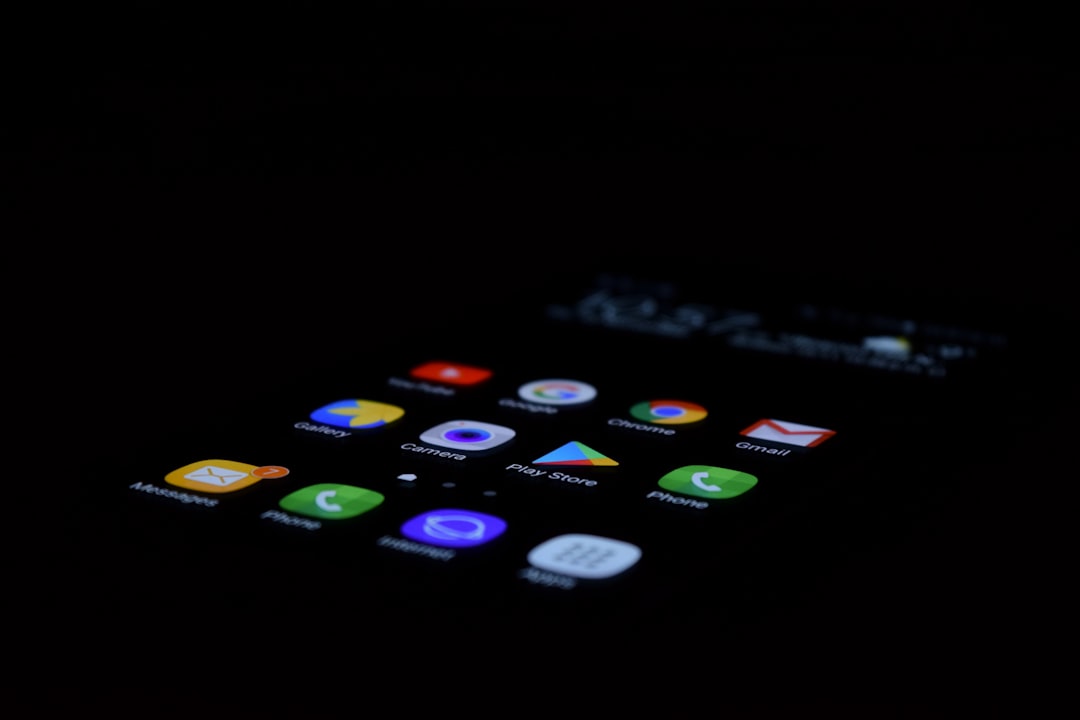Google Analytics is a comprehensive web analytics service that enables website owners to monitor and evaluate their site’s traffic patterns. It offers detailed data on user interactions, including visitor origins, page views, session duration, and numerous other metrics. This information is essential for making data-driven decisions regarding website optimization and marketing strategies.
By gaining insights into audience behavior and preferences, website owners can tailor their online content and user experience to better align with visitor needs, ultimately enhancing their digital presence and effectiveness.
Key Takeaways
- Google Analytics is a powerful tool for tracking website traffic and user behavior
- Using a plugin for Google Analytics on WordPress can slow down your website and cause compatibility issues
- Adding Google Analytics to WordPress without a plugin involves creating an account, generating a tracking code, and adding it to your website
- Creating a Google Analytics account is free and only requires a Google account
- Verifying Google Analytics tracking ensures that the code is properly added to your website and is tracking data accurately
- Adding Google Analytics without a plugin can improve website speed and performance, and provide more control and customization options
Why Avoid Using a Plugin for Google Analytics on WordPress
Avoiding the Risks of Plugins
While there are many plugins available for adding Google Analytics to a WordPress website, it is often recommended to avoid using them. Plugins can slow down your website, cause compatibility issues, and even pose security risks. Additionally, using a plugin for Google Analytics means that you are relying on a third-party to manage an essential aspect of your website.
Taking Control with Manual Installation
By manually adding the tracking code to your WordPress site, you have more control over the process and can ensure that it is implemented correctly without any unnecessary bloat or potential vulnerabilities. Furthermore, using a plugin for Google Analytics may limit your ability to customize the tracking code and take advantage of advanced features.
Customization and Flexibility
By adding the tracking code manually, you have the flexibility to tailor it to your specific needs and make use of the full range of capabilities that Google Analytics has to offer. This approach allows you to unlock the full potential of Google Analytics and get the most out of this powerful tool.
Improved Performance and Security
Overall, avoiding the use of a plugin for Google Analytics on WordPress gives you more control over your website’s performance and security, as well as the ability to fully leverage the power of this essential tool.
Steps to Add Google Analytics to WordPress Without a Plugin
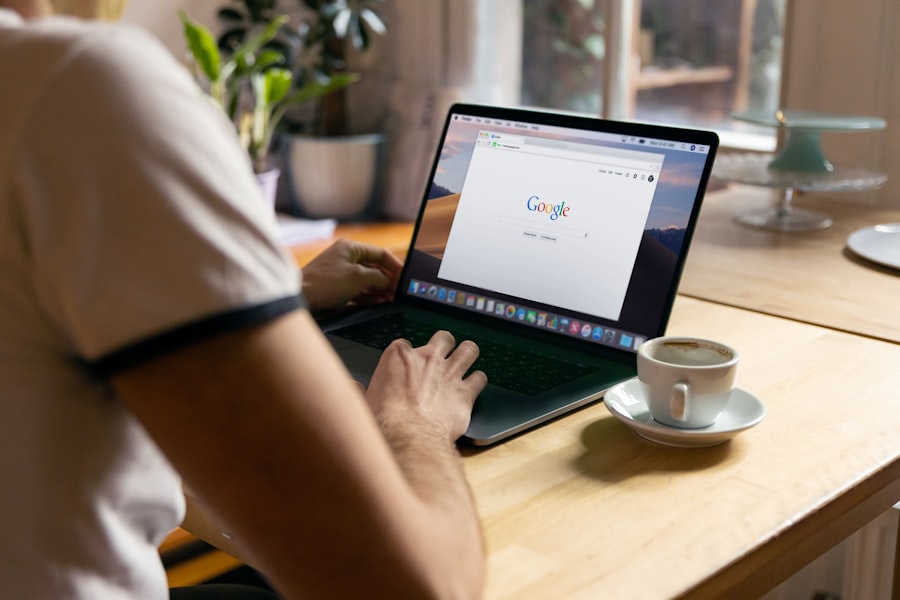
Adding Google Analytics to your WordPress website without a plugin may seem daunting at first, but it is actually a straightforward process. By following a few simple steps, you can successfully integrate Google Analytics into your site and start gathering valuable data about your visitors. The first step is to create a Google Analytics account, which will provide you with a unique tracking code that needs to be added to your WordPress site.
Once you have generated the tracking code, you can then proceed to add it to your website by inserting it into the header or footer section of your WordPress theme. After adding the tracking code to your WordPress site, it is important to verify that Google Analytics is properly tracking your website traffic. This can be done by accessing the Real-Time reports in your Google Analytics account and checking to see if your own visits are being recorded.
Once you have confirmed that Google Analytics is tracking your website, you can begin reaping the benefits of this powerful tool, including gaining insights into your audience, monitoring the performance of your website, and making data-driven decisions to improve your online presence.
Creating a Google Analytics Account
| Steps | Metrics |
|---|---|
| Step 1 | Go to the Google Analytics website |
| Step 2 | Click on “Start for free” button |
| Step 3 | Sign in with your Google account |
| Step 4 | Fill in the account name, website name, website URL, industry category, and reporting time zone |
| Step 5 | Accept the terms and conditions |
| Step 6 | Click on “Create” button |
To add Google Analytics to your WordPress website without a plugin, the first step is to create a Google Analytics account. If you already have a Google account, you can simply sign in to Google Analytics using your existing credentials. If not, you will need to create a new Google account before proceeding.
Once you are logged in to Google Analytics, you can create a new account for your website by providing some basic information such as the website name, URL, industry category, and time zone. After setting up the account, you will be provided with a unique tracking ID that needs to be added to your WordPress site.
Generating and Adding the Tracking Code to WordPress
After creating a Google Analytics account and setting up a new property for your website, you will be able to generate the tracking code that needs to be added to your WordPress site. The tracking code is a snippet of JavaScript that collects data about your website visitors and sends it to Google Analytics for analysis. To generate the tracking code, simply navigate to the Admin section of your Google Analytics account, select the appropriate property, and click on Tracking Info > Tracking Code.
You will then be presented with the tracking code snippet that needs to be added to your WordPress site. Once you have generated the tracking code, you can proceed to add it to your WordPress website. There are several ways to do this, but the most common method is to insert the tracking code into the header or footer section of your WordPress theme.
This can typically be done by accessing the theme editor in the WordPress dashboard and locating the header.php or footer.php file. Simply paste the tracking code snippet into the appropriate section of the file and save your changes. Alternatively, you can use a plugin like Insert Headers and Footers to add the tracking code without directly editing your theme files.
Verifying Google Analytics Tracking
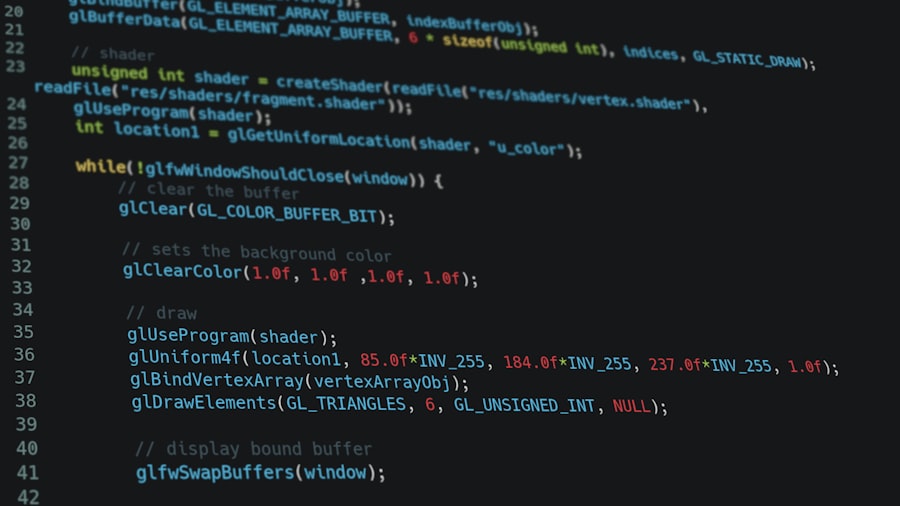
Checking Real-Time Reports
After adding the tracking code to your WordPress site, it is essential to verify that Google Analytics is properly tracking your website traffic. You can do this by accessing the Real-Time reports in your Google Analytics account and checking to see if your own visits are being recorded. By visiting your website and navigating through different pages, you should be able to see real-time data in Google Analytics indicating that your visits are being tracked.
Data Processing and Availability
If everything is working as expected, you can rest assured that Google Analytics is successfully collecting data about your website visitors. However, please note that there may be a delay of up to 24 hours before all of your website traffic data is fully processed and available in Google Analytics. During this time, it is normal for some data to be missing or incomplete.
Unlocking Comprehensive Reports and Insights
Once this initial processing period has passed, you will have access to comprehensive reports and insights about your website traffic, including information about where your visitors are coming from, which pages they are visiting, how long they are staying on your site, and much more.
Benefits of Adding Google Analytics Without a Plugin
There are several benefits to adding Google Analytics to your WordPress website without using a plugin. By manually adding the tracking code, you have more control over the implementation process and can ensure that it is done correctly without any unnecessary bloat or potential vulnerabilities. Additionally, by avoiding the use of a plugin for Google Analytics, you can minimize the risk of compatibility issues and security risks that may arise from relying on third-party software.
Furthermore, adding Google Analytics without a plugin allows you to fully customize the tracking code and take advantage of advanced features that may not be available through plugins. This includes the ability to set up custom dimensions and metrics, create goals and events, and integrate with other Google products such as Google Ads and Search Console. By leveraging these advanced features, you can gain deeper insights into your audience and their behavior, as well as make data-driven decisions to optimize your website and improve your online presence.
In conclusion, adding Google Analytics to your WordPress website without using a plugin is a straightforward process that offers numerous benefits. By creating a Google Analytics account, generating the tracking code, adding it to your WordPress site, and verifying that it is properly tracking your website traffic, you can gain valuable insights into your audience and make informed decisions about your online presence. With more control over the implementation process and access to advanced features, manually adding Google Analytics allows you to optimize your website performance and security while fully leveraging the power of this essential tool.
If you’re interested in learning more about how to optimize your WordPress website for social media, check out this article on FacebookPrompt. It provides valuable tips and strategies for increasing your website’s visibility and engagement on Facebook, helping you to reach a wider audience and drive more traffic to your site. By combining the insights from this article with the knowledge of how to add Google Analytics to WordPress without a plugin, you can create a well-rounded digital marketing strategy for your website.
FAQs
What is Google Analytics?
Google Analytics is a web analytics service offered by Google that tracks and reports website traffic. It is the most widely used web analytics service on the internet.
Why should I add Google Analytics to my WordPress website?
Adding Google Analytics to your WordPress website allows you to track and analyze your website traffic, understand your audience, and make data-driven decisions to improve your website’s performance.
How can I add Google Analytics to WordPress without a plugin?
To add Google Analytics to WordPress without a plugin, you can manually insert the Google Analytics tracking code into the header.php file of your WordPress theme. You can also use the functions.php file or a custom code snippet.
Is it safe to add Google Analytics tracking code directly to my WordPress theme files?
Yes, it is safe to add the Google Analytics tracking code directly to your WordPress theme files. However, it is recommended to create a child theme and add the tracking code to the child theme’s files to avoid losing the code during theme updates.
Are there any alternative methods to add Google Analytics to WordPress without a plugin?
Yes, you can also add Google Analytics to WordPress without a plugin by using the Google Tag Manager. Google Tag Manager allows you to manage and deploy marketing tags (snippets of code or tracking pixels) on your website without having to modify the code.